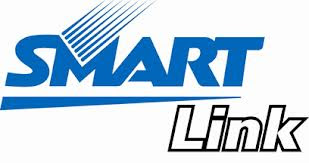Tips Before Upgrading to Windows 8
Windows 8 Microsoft has officially launched on the 26th October and is now reportedly ready to enter the Indonesian market. You are interested to upgrade to Windows 8? Or still confused to upgrade to Windows 8 or not? Here are useful tips before you switch to Windows 8.
Requirement
For those of you who are still comfortable using the Windows 7 operating system and all computing needs have been able to be met by Windows 7, why should you switch to Windows 8? But if you really want to enjoy the latest Microsoft operating system, it could not hurt to upgrade to Windows 8.
Specifications and Hardware Compatibility
If you decide to upgrade to Windows 8 operating system, then the first thing you should do is check the compatibility and hardware specs you have. You should install the Windows 8 Upgrade Assistant to determine the readiness of the hardware you have.
Microsoft has provided a minimum specification requirements for running Windows 8, at least make sure your specifications equal to or higher than the minimum specifications for Windows 8 as follows:
- Processor with a speed of 1GHz or faster.
- Memory 1GB RAM minimum for 32-bit versions and at least 2GB for 64-bit versions.
- 16 GB of hard disk space for Windows 8 32-bit or 20GB for Windows 8 64-bit.
- Graphics card compatible with DirectX 9.
- Monitor with a minimum resolution of 1024 x 768 pixels and 1366 x 768 pixels is recommended.
If you've ever tried to use Windows 8 operating system before, we recommend that you make backups of your old operating system image backup using software such as Norton Ghost or Clonezilla.
Backup image form is quite important, because when Windows 8 installation fails or the account after using Windows 8 it does not match your expectations, then you can restore the operating system and its applications to restore the image file that you have created.
Consider Dual-Boot Windows 8 Operating System With Your Old
If at this time you are quite comfortable with Windows 7 and want to use Windows 8, you can install both operating systems on a single computer or a laptop with a dual-boot method.
Dual-boot itself is installing two operating systems in one computer or laptop where they can run alternately. Users do not have kahwatir with dual-boot method because when a laptop or computer is turned on, the user is offered a menu to select which operating system to use.